AEInfoGraphics v1.3 - Plugin for After Effects - Free Download

AEInfoGraphics v1.3 - Plugin for After Effects - Free Download
Compatibilities: CC 2015, CC 2014, CC, CS6, CS5.5, CS5
http://aescripts.com/aeinfographics/

AEInfoGraphics allows you to import csv files directly to After Effects and create beautiful animated infographic charts. Once you import the spreadsheet to AE, you can modify it by adding or removing items and change the order of them. You can also create your own table in AE using AEInfoGraphics's user interface. If your data is ok, you can select a template from five beautiful chart templates to generate your chart comp.That is all! Your chart animation is ready to use! If you wish, you can now easily modify colors, fonts, item positions etc. manually.
New in v1.3
5 new beautiful charts added for a total of 10 chart types
New color sets added
Plus other improvements (see version history for details)
Very easy to use
Watch a video tutorial by clicking on the VIDEOS tab above
Step 1: Create Data
There are two ways to create data with AEInfoGraphics. You can import csv files directly to After Effects or you can create your own table by using AEInfoGraphics interface. Either way you will be able to see your data listed in the AEInfoGraphics panel.
Step 2: Choose Your Column
If you choose the first way, you should select the column from the dropdown list located just under the import button.
Step 3: Arrange Data
You can edit your data by adding, removing or reordering items.
Step 4: Select Color Set
There are two color sets: the dark color set (which is the default) and the light color set. In the dark set, the background color is deep gray and there is a glow option for foreground items (texts, bars etc). In the light set the background color is white and there is no glow option.
Step 5: Create Chart
Now everything is ready to create your chart. Just press the button of the template you choose. IMPORTANT NOTE: Each chart has a maximum number of items indicated with the small orange numbers in the corner of the chart type button.
Step 6: Modify Chart Comp
When you press the button, the comp will open in the viewer with one visible layer called ‘PARENT’. (Other layers are hidden for clarity purposes). Select that layer to see the controls. Colors, positions etc. can be changed via these controls.
New in v1.3
5 new beautiful charts added for a total of 10 chart types
New color sets added
Plus other improvements (see version history for details)
Very easy to use
Watch a video tutorial by clicking on the VIDEOS tab above
Step 1: Create Data
There are two ways to create data with AEInfoGraphics. You can import csv files directly to After Effects or you can create your own table by using AEInfoGraphics interface. Either way you will be able to see your data listed in the AEInfoGraphics panel.
Step 2: Choose Your Column
If you choose the first way, you should select the column from the dropdown list located just under the import button.
Step 3: Arrange Data
You can edit your data by adding, removing or reordering items.
Step 4: Select Color Set
There are two color sets: the dark color set (which is the default) and the light color set. In the dark set, the background color is deep gray and there is a glow option for foreground items (texts, bars etc). In the light set the background color is white and there is no glow option.
Step 5: Create Chart
Now everything is ready to create your chart. Just press the button of the template you choose. IMPORTANT NOTE: Each chart has a maximum number of items indicated with the small orange numbers in the corner of the chart type button.
Step 6: Modify Chart Comp
When you press the button, the comp will open in the viewer with one visible layer called ‘PARENT’. (Other layers are hidden for clarity purposes). Select that layer to see the controls. Colors, positions etc. can be changed via these controls.

Buy Premium Account NITROFLARE to download files Faster & Unlimited with NO waiting time! No Ads!
Download with NITROFLARE
Download with NITROFLARE
if NITROFLARE link dead, please REPORT or PM Admin

Download with FILENEXT
Download with OPENLOAD
Download with USERSCLOUD
 Videohive Premium Transitions Electric 51538193 - After Effects Project Files
Videohive Premium Transitions Electric 51538193 - After Effects Project Files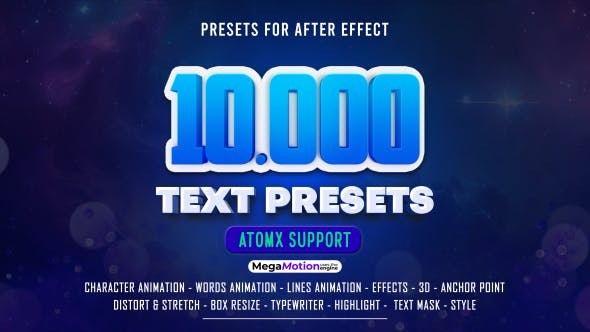 Videohive Text Presets V2 45231394 - After Effects Presets
Videohive Text Presets V2 45231394 - After Effects Presets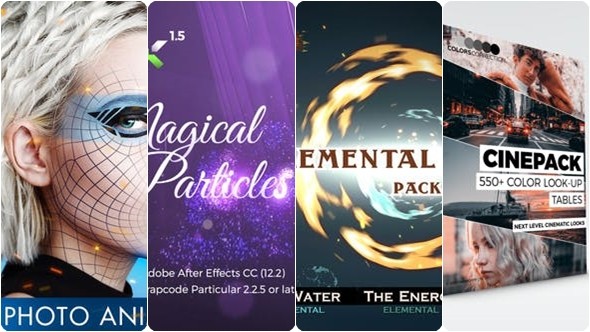 Videohive Cheap Package [$5]
Videohive Cheap Package [$5]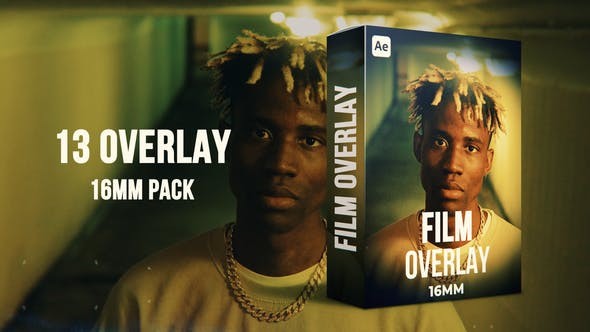 Videohive Film Overlay/ 16mm 51690277 - After Effects Project Files
Videohive Film Overlay/ 16mm 51690277 - After Effects Project Files Videohive Pop Art Titles 51665829 - After Effects Project Files
Videohive Pop Art Titles 51665829 - After Effects Project Files